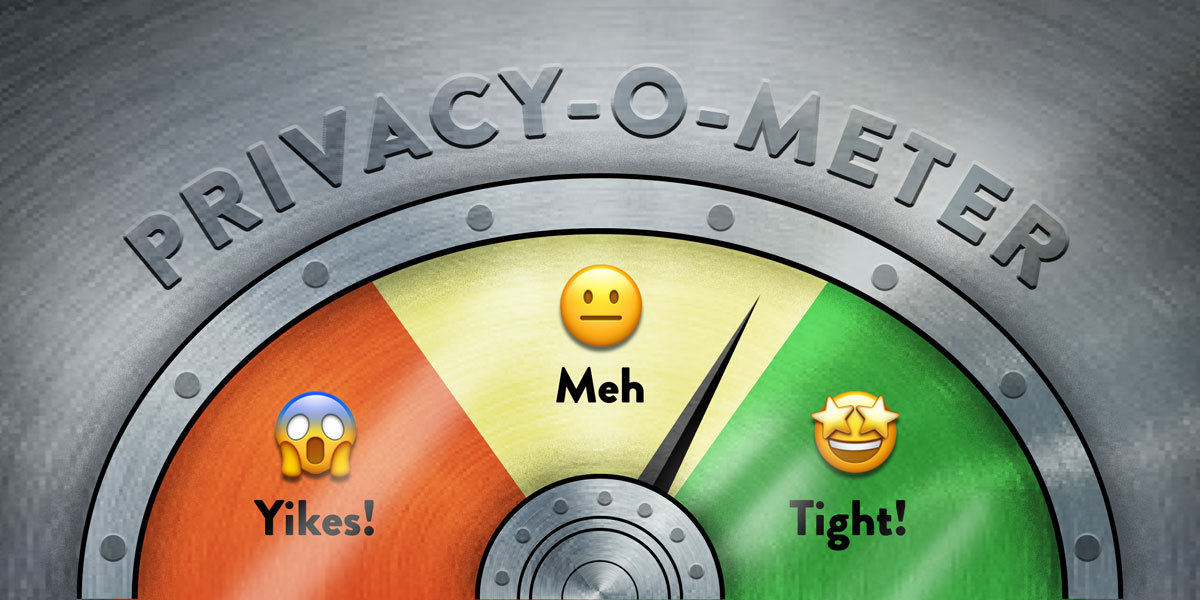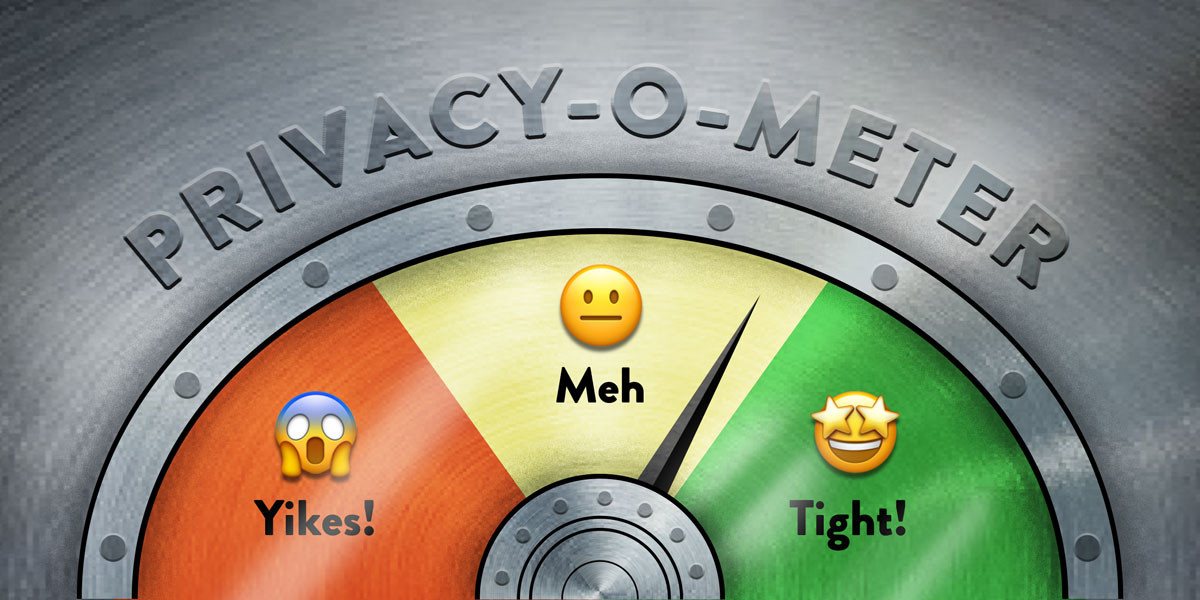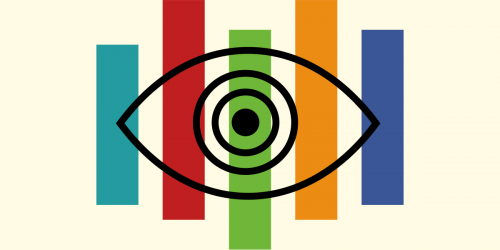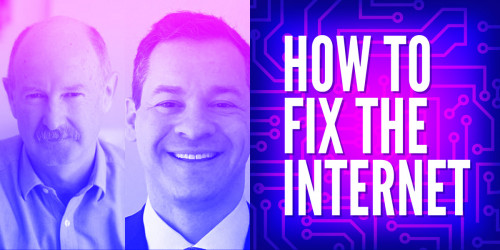Trying to take control of your online privacy can feel like a full-time job. But if you break it up into small tasks and take on one project at a time it makes the process of protecting your privacy much easier. This month we’re going to do just that. For the month of October, we’ll update this post with new tips every weekday that show various ways you can opt yourself out of the ways tech giants surveil you.
Online privacy isn’t dead. But the tech giants make it a pain in the butt to achieve. With these incremental tweaks to the services we use, we can throw sand in the gears of the surveillance machine and opt out of the ways tech companies attempt to optimize us into advertisement and content viewing machines. We’re also pushing companies to make more privacy-protective defaults the norm, but until that happens, the onus is on all of us to dig into the settings.
All month long we’ll share tips, including some with the help from our friends at Consumer Reports’ Security Planner tool. Use the Table of Contents here to jump straight to any tip.
Table of Contents
- Tip 1: Establish Good Digital Hygiene
- Tip 2: Coming October 2
- Tip 3: Coming October 3
- Tip 4: Coming October 6
- Tip 5: Coming October 7
- Tip 6: Coming October 8
- Tip 7: Coming October 9
- Tip 8: Coming October 10
- Tip 9: Coming October 14
- Tip 10: Coming October 15
- Tip 11: Coming October 16
- Tip 12: Coming October 17
- Tip 13: Coming October 20
- Tip 14: Coming October 21
- Tip 15: Coming October 22
- Tip 16: Coming October 23
- Tip 17: Coming October 24
- Tip 18: Coming October 27
- Tip 19: Coming October 28
- Tip 20: Coming October 29
- Tip 21: Coming October 30
- Tip 22: Coming October 31
Tip 1: Establish Good Digital Hygiene
Before we can get into the privacy weeds, we need to first establish strong basics. Namely, two security fundamentals: using strong passwords (a password manager helps simplify this) and two-factor authentication for your online accounts. Together, they can significantly improve your online privacy by making it much harder for your data to fall into the hands of a stranger.
Using unique passwords for every web login means that if your account information ends up in a data breach, it won’t give bad actors an easy way to unlock your other accounts. Since it’s impossible for all of us to remember a unique password for every login we have, most people will want to use a password manager, which generates and stores those passwords for you.
Two-factor authentication is the second lock on those same accounts. In order to login to, say, Facebook for the first time on a particular computer, you’ll need to provide a password and a “second factor,” usually an always-changing numeric code generated in an app or sent to you on another device. This makes it much harder for someone else to get into your account because it’s less likely they’ll have both a password and the temporary code.
This can be a little overwhelming to get started if you’re new to online privacy! Aside from our guides on Surveillance Self-Defense, we recommend taking a look at Consumer Reports’ Security Planner for ways to help you get started setting up your first password manager and turning on two-factor authentication.
Come back tomorrow for another tip!